Hi everyone! Today I shall show you how to customize your google page background (as seen above)! Every time I open a new tab, a new background shows up and I love it. If you don't have google as your set home page, you're gonna want to do it now ~^-^~
So google chrome has nifty little things called extensions, and they're basically apps but for google chrome. So this extension that allows us to customize our google background is called Custom Google™ Background, surprising right?
SO, here's STEP 1:
Go to google and search "chrome extensions" and hit the first link. It should take you to the Chrome Web store. This is what the web store looks like:
STEP 2
On the left side, search for backgrounds and you will see the extension right there.
Now click "Add to Chrome". I already have it added so I have a green 'rate it' button (sorry I didn't want to lose my backgrounds!).
So after you clicked Add to Chrome, it should downlaod quick and a pop up will appear and you just gotta click Add extension, got it???
STEP 3
Now go to your settings by clicking on those 3 bars in the upper right corner, and then go to the Extensions tab.
Here you will see all your extensions if you have any, and your newly added extension! Make sure the 'Enabled' check box is checked. Then click 'Options'.
STEP 4
After hitting Options, you should be taken to the Custom Google Background! YAYYY now you can start adding in your pictures/ gifs for the background.
So I usually scroll through tumblr looking for cute/ pretty gifs, yes did I mention you can have a gif as your background? Well now you know. Actually all my backgrounds I chose are ALL GIFS BAHAHAH.
Okay so if you want your google page to look like mine just have all the same check boxes checked under the 'Personalize it!' section.
You can play around with these checkboxes to customize your page even more and see what you like. Then on the left side is where you add your images/ gifs! Like I was saying, I go through tumblr and if I see a picture I like then I right click the image, and click "Copy Image Address" and then I paste the copied link into where it says 'From the web!'
Your uploaded pictures are shown at the bottom of the page where you can also delete them whenever you get bored. You also have the option of just having one background the whole time or randomize your images every time you open google (what I chose)!
Here's a few more of my backgrounds \ (•◡•) /
(All of these gifs were taken off tumblr)
 |
| Can you guess which studio G movie this is from? ^-^ |
 |
| Who else played Neko Atsume?! |
 |
| My favorite pokemon <3 |
ALSO! For anyone who doesn't know how to setup google as their homepage or doesn't know how to setup the home page in general, here's how!
1. Click the 3 bars in the upper right corner
1. Click the 3 bars in the upper right corner
2. Settings
3. Fill in the 'Open a specific page...' bubble
4. Click set pages
5. Type in Google.com as a page and any other pages you want as a home page
Ta da! All done ~^-^~


















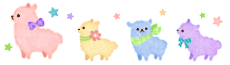
No comments:
Post a Comment